json2csv
Converts json into csv with column titles and proper line endings.
Can be used as a module and from the command line.




See the CHANGELOG for details about the latest release.
Features
- Uses proper line endings on various operating systems
- Handles double quotes
- Allows custom column selection
- Allows specifying nested properties
- Reads column selection from file
- Pretty writing to stdout
- Supports optional custom delimiters
- Supports optional custom eol value
- Supports optional custom quotation marks
- Optional header.
- If field doesn't exist in object the field value in CSV will be empty.
- Preserve new lines in values. Should be used with \r\n line endings for full compatibility with Excel.
- Add a BOM character at the beginning of the csv to make Excel displaying special characters correctly.
How to install
# Global so it can be call from anywhere
$ npm install -g json2csv
# or as a dependency of a project
$ npm install json2csv --save
Command Line Interface
json2csv can be called from the command line if installed globally (using the -g flag).
Usage: json2csv [options]
Options:
-V, --version output the version number
-i, --input <input> Path and name of the incoming json file. If not provided, will read from stdin.
-o, --output [output] Path and name of the resulting csv file. Defaults to stdout.
-n, --ndjson Treat the input as NewLine-Delimited JSON.
-s, --no-streaming Process the whole JSON array in memory instead of doing it line by line.
-f, --fields <fields> Specify the fields to convert.
-c, --fields-config [list] Specify a file with a fields configuration as a JSON array.
-u, --unwind <paths> Creates multiple rows from a single JSON document similar to MongoDB unwind.
-F, --flatten Flatten nested objects
-v, --default-value [defaultValue] Specify a default value other than empty string.
-q, --quote [value] Specify an alternate quote value.
-Q, --double-quotes [value] Specify a value to replace double quote in strings
-d, --delimiter [delimiter] Specify a delimiter other than the default comma to use.
-e, --eol [value] Specify an End-of-Line value for separating rows.
-E, --excel-strings Converts string data into normalized Excel style data
-H, --no-header Disable the column name header
-a, --include-empty-rows Includes empty rows in the resulting CSV output.
-b, --with-bom Includes BOM character at the beginning of the csv.
-p, --pretty Use only when printing to console. Logs output in pretty tables.
-h, --help output usage information
An input file -i and fields -f are required. If no output -o is specified the result is logged to the console.
Use -p to show the result in a beautiful table inside the console.
CLI examples
$ json2csv -i input.json -f carModel,price,color
carModel,price,color
"Audi",10000,"blue"
"BMW",15000,"red"
"Mercedes",20000,"yellow"
"Porsche",30000,"green"
$ json2csv -i input.json -f carModel,price,color -p
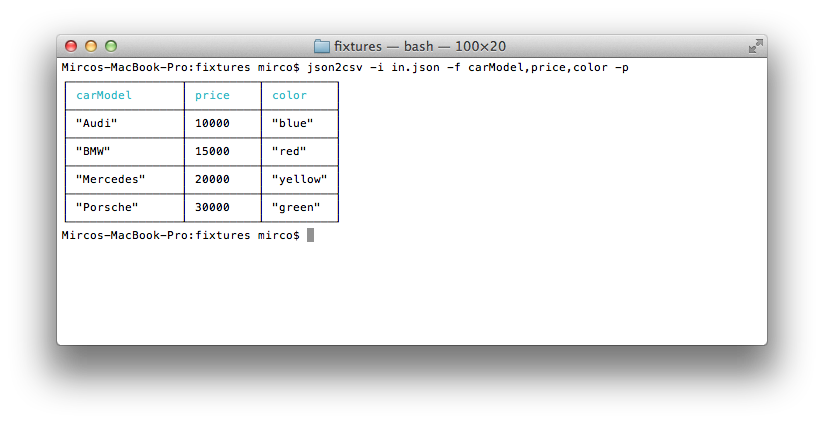
Generating CSV containing only specific fields
$ json2csv -i input.json -f carModel,price,color -o out.csv
$ cat out.csv
carModel,price,color
"Audi",10000,"blue"
"BMW",15000,"red"
"Mercedes",20000,"yellow"
"Porsche",30000,"green"
Same result will be obtained using passing the fields as a file.
$ json2csv -i input.json -l fieldList.txt -o out.csv
where the file fieldList.txt contains
carModel
price
color
$ json2csv -f price
[{"price":1000},{"price":2000}]
Hit Enter and afterwards CTRL + D to end reading from stdin. The terminal should show
price
1000
2000
Appending to existing CSV
Sometimes you want to add some additional rows with the same columns.
This is how you can do that.
# Initial creation of csv with headings
$ json2csv -i test.json -f name,version > test.csv
# Append additional rows
$ json2csv -i test.json -f name,version --no-header >> test.csv
Javascript module
json2csv can also be use programatically from you javascript codebase.
Available Options
The programatic APIs take a configuration object very equivalent to the CLI options.
fields - Array of Objects/Strings. Defaults to toplevel JSON attributes. See example below.ndjson - Only effective on the streaming API. Indicates that data coming through the stream is NDJSON.unwind - Array of Strings, creates multiple rows from a single JSON document similar to MongoDB's $unwindflatten - Boolean, flattens nested JSON using flat. Defaults to false.defaultValue - String, default value to use when missing data. Defaults to <empty> if not specified. (Overridden by fields[].default)quote - String, quote around cell values and column names. Defaults to " if not specified.doubleQuote - String, the value to replace double quote in strings. Defaults to 2xquotes (for example "") if not specified.delimiter - String, delimiter of columns. Defaults to , if not specified.eol - String, overrides the default OS line ending (i.e. \n on Unix and \r\n on Windows).excelStrings - Boolean, converts string data into normalized Excel style data.header - Boolean, determines whether or not CSV file will contain a title column. Defaults to true if not specified.includeEmptyRows - Boolean, includes empty rows. Defaults to false.withBOM - Boolean, with BOM character. Defaults to false.
json2csv parser (Synchronous API)
json2csv can also be use programatically as a synchronous converter using its parse method.
const Json2csvParser = require('json2csv').Parser;
const fields = ['field1', 'field2', 'field3'];
const opts = { fields };
try {
const parser = new Json2csvParser(opts);
const csv = parser.parse(myData);
console.log(csv);
} catch (err) {
console.error(err);
}
you can also use the convenience method parse
const json2csv = require('json2csv').parse;
const fields = ['field1', 'field2', 'field3'];
const opts = { fields };
try {
const csv = json2csv(myData, opts);
console.log(csv);
} catch (err) {
console.error(err);
}
The parse method is really good but has the downside of loading the entire JSON array in memory. This might not be optimal or even possible for large JSON files.
For such cases json2csv offers a stream transform so pipe your json content into it and it will output it.
One very important difference between the transform and the parser is that the json objects are processed one by one. In practice, this means that only the fields in the first object of the array are considered and fields in other other objects that were not present in the first one are just ignored. To avoid this. It's advisable to ensure that all the objects contain exactly the same fields or provide the list of fields using the fields option.
const fs = require('fs');
const Json2csvTransform = require('json2csv').Transform;
const fields = ['field1', 'field2', 'field3'];
const opts = { fields };
const input = fs.createReadStream(inputPath, { encoding: 'utf8' });
const output = fs.createWriteStream(outputPath, { encoding: 'utf8' });
const json2csv = new Json2csvTransform(opts);
const processor = input.pipe(json2csv).pipe(output);
// You can also listen for events on the conversion and see how the header or the lines are coming out.
json2csv
.on('header', header => console.log(header))
.on('line', line => console.log(line))
.on('error', err => console.log(err));
Javascript module examples
Example fields option
{
fields: [
// Supports label -> simple path
{
label: 'some label', // (optional, column will be labeled 'path.to.something' if not defined)
value: 'path.to.something', // data.path.to.something
default: 'NULL' // default if value is not found (optional, overrides `defaultValue` for column)
},
// Supports label -> derived value
{
label: 'some label', // Supports duplicate labels (required, else your column will be labeled [function])
value: (row, field) => row.path1 + row.path2, // field = { label, default }
default: 'NULL', // default if value function returns null or undefined
stringify: true // If value is function use this flag to signal if resulting string will be quoted (stringified) or not (optional, default: true)
},
// Support pathname -> pathvalue
'simplepath', // equivalent to {value:'simplepath'}
'path.to.value' // also equivalent to {value:'path.to.value'}
]
}
Example 1
const json2csv = require('json2csv');
const fs = require('fs');
const fields = ['car', 'price', 'color'];
const myCars = [
{
"car": "Audi",
"price": 40000,
"color": "blue"
}, {
"car": "BMW",
"price": 35000,
"color": "black"
}, {
"car": "Porsche",
"price": 60000,
"color": "green"
}
];
const csv = json2csv(myCars, { fields });
console.log(csv);
will output to console
car, price, color
"Audi", 40000, "blue"
"BMW", 35000, "black"
"Porsche", 60000, "green"
Example 2
Similarly to mongoexport you can choose which fields to export.
const json2csv = require('json2csv');
const fields = ['car', 'color'];
const csv = json2csv(myCars, { fields });
console.log(csv);
Results in
car, color
"Audi", "blue"
"BMW", "black"
"Porsche", "green"
Example 3
You can choose custom column names for the exported file.
const json2csv = require('json2csv');
const fields = [{
label: 'Car Name',
value: 'car'
},{
label: 'Price USD',
value: 'price'
}];
const csv = json2csv(myCars, { fields });
console.log(csv);
Example 4
You can also specify nested properties using dot notation.
const json2csv = require('json2csv');
const fs = require('fs');
const fields = ['car.make', 'car.model', 'price', 'color'];
const myCars = [
{
"car": {"make": "Audi", "model": "A3"},
"price": 40000,
"color": "blue"
}, {
"car": {"make": "BMW", "model": "F20"},
"price": 35000,
"color": "black"
}, {
"car": {"make": "Porsche", "model": "9PA AF1"},
"price": 60000,
"color": "green"
}
];
const csv = json2csv(myCars, { fields });
console.log(csv);
will output to console
car.make, car.model, price, color
"Audi", "A3", 40000, "blue"
"BMW", "F20", 35000, "black"
"Porsche", "9PA AF1", 60000, "green"
Example 5
Use a custom delimiter to create tsv files. Add it as the value of the delimiter property on the parameters:
const json2csv = require('json2csv');
const fields = ['car', 'price', 'color'];
const tsv = json2csv(myCars, { fields, delimiter: '\t' });
console.log(tsv);
Will output:
car price color
"Audi" 10000 "blue"
"BMW" 15000 "red"
"Mercedes" 20000 "yellow"
"Porsche" 30000 "green"
If no delimiter is specified, the default , is used
Example 6
You can choose custom quotation marks.
const json2csv = require('json2csv');
const fields = [{
label: 'Car Name',
value: 'car'
},{
label: 'Price USD',
value: 'price'
}];
const csv = json2csv(myCars, { fields, quote: '' });
console.log(csv);
Results in
Car Name, Price USD
Audi, 10000
BMW, 15000
Porsche, 30000
Example 7
You can unwind arrays similar to MongoDB's $unwind operation using the unwind option.
const json2csv = require('json2csv');
const fs = require('fs');
const fields = ['carModel', 'price', 'colors'];
const myCars = [
{
"carModel": "Audi",
"price": 0,
"colors": ["blue","green","yellow"]
}, {
"carModel": "BMW",
"price": 15000,
"colors": ["red","blue"]
}, {
"carModel": "Mercedes",
"price": 20000,
"colors": "yellow"
}, {
"carModel": "Porsche",
"price": 30000,
"colors": ["green","teal","aqua"]
}
];
const csv = json2csv(myCars, { fields, unwind: 'colors' });
console.log(csv);
will output to console
"carModel","price","colors"
"Audi",0,"blue"
"Audi",0,"green"
"Audi",0,"yellow"
"BMW",15000,"red"
"BMW",15000,"blue"
"Mercedes",20000,"yellow"
"Porsche",30000,"green"
"Porsche",30000,"teal"
"Porsche",30000,"aqua"
Example 8
You can also unwind arrays multiple times or with nested objects.
const json2csv = require('json2csv');
const fs = require('fs');
const fields = ['carModel', 'price', 'items.name', 'items.color', 'items.items.position', 'items.items.color'];
const myCars = [
{
"carModel": "BMW",
"price": 15000,
"items": [
{
"name": "airbag",
"color": "white"
}, {
"name": "dashboard",
"color": "black"
}
]
}, {
"carModel": "Porsche",
"price": 30000,
"items": [
{
"name": "airbag",
"items": [
{
"position": "left",
"color": "white"
}, {
"position": "right",
"color": "gray"
}
]
}, {
"name": "dashboard",
"items": [
{
"position": "left",
"color": "gray"
}, {
"position": "right",
"color": "black"
}
]
}
]
}
];
const csv = json2csv(myCars, { fields, unwind: ['items', 'items.items'] });
console.log(csv);
will output to console
"carModel","price","items.name","items.color","items.items.position","items.items.color"
"BMW",15000,"airbag","white",,
"BMW",15000,"dashboard","black",,
"Porsche",30000,"airbag",,"left","white"
"Porsche",30000,"airbag",,"right","gray"
"Porsche",30000,"dashboard",,"left","gray"
"Porsche",30000,"dashboard",,"right","black"
Building
When developing, it's necessary to run webpack to prepare the built script. This can be done easily with npm run build.
If webpack is not already available from the command line, use npm install -g webpack.
Testing
Run the folowing command to check the code style.
$ npm run lint
Run the following command to run the tests and return coverage
$ npm run test-with-coverage
Contributors
After you clone the repository you just need to install the required packages for development by runnning following command under json2csv dir.
$ npm install
Before making any pull request please ensure sure that your code is formatted, test are passing and test coverage haven't decreased. (See Testing)
Similar Projects
License
See LICENSE.md.