 # Zebra Tooltips [](https://twitter.com/intent/tweet?text=Zebra_Tooltips%20-%20A%20lightweight%20and%20highly%20configurable%20jQuery%20tooltips%20plugin&url=https://github.com/stefangabos/Zebra_Tooltips&via=stefangabos&hashtags=jquery,tooltips,javascript)
*A lightweight and highly configurable jQuery tooltips plugin*
[](https://www.npmjs.com/package/zebra_tooltips) [](https://www.npmjs.com/package/zebra_tooltips) [](https://www.npmjs.com/package/zebra_tooltips) [](https://www.jsdelivr.com/package/npm/zebra_tooltips) [](https://github.com/stefangabos/Zebra_Tooltips/blob/master/LICENSE.md)
Zebra Tooltips is a lightweight (around 6KB minified, 1.9KB gzipped) jQuery tooltips plugin for creating simple but smart and visually attractive tooltips, featuring nice transitions, 4 themes, and offering a wide range of configuration options.
Besides the default behavior of tooltips showing when user hovers the element, tooltips may also be shown and hidden programmatically. When shown programmatically, the tooltips feature a "close" button and clicking it will be the only way of closing tooltips opened this way. This is useful for drawing users' attention to specific areas of a page (like error messages after validating a form).
Tooltips can be aligned left, center or right, relative to the parent element, as well as above or below the parent element. The library detects the browser window's edges and will make sure that the tooltips are *always* in the viewport.
The tooltips are created using **NO IMAGES** and falls back gracefully for browsers that don't support all the fancy stuff.
Works in pretty much any browser - Firefox, Chrome, Safari, Edge, Opera and Internet Explorer 6+
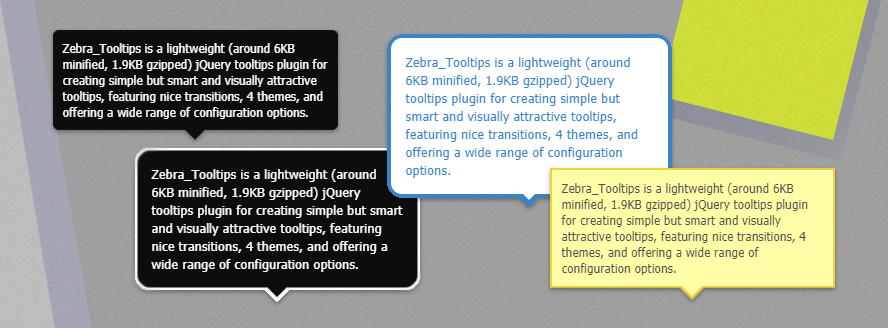
## Features
- lightweight - it weights around 6KB minified and 1.9KB gzipped
- includes 4 themes
- features nice transitions
- detects the edges of the browser window and makes sure that the tooltips always stay in the viewport
- tooltips may be shown and hidden programatically
- tooltips can be aligned left, center or right, relative to the parent element, as well as above or below the parent element
- uses **NO IMAGES** and falls back gracefully for browsers that don't support all the fancy stuff
- works in pretty much any browser - Firefox, Chrome, Safari, Edge, Opera and Internet Explorer 6+
## Demo
See the [demos](https://stefangabos.github.io/Zebra_Tooltips/)
## Requirements
Zebra Tooltips has no dependencies other than jQuery 1.7+
## Installation
Zebra Tooltips is available as a [npm package](https://www.npmjs.com/package/zebra_tooltips). To install it use:
```bash
# the "--save" argument adds the plugin as a dependency in packages.json
npm install zebra_tooltips --save
```
Zebra Tooltips is also available as a [Bower package](http://bower.io/). To install it use:
```bash
# the "--save" argument adds the plugin as a dependency in bower.json
bower install zebra_tooltips --save
```
## How to use
First, load jQuery from a CDN and provide a fallback to a local source like:
```html
```
Load the Zebra Tooltips jQuery plugin
```html
```
Alternatively, you can load Zebra Tooltips from [JSDelivr CDN](https://www.jsdelivr.com/package/npm/zebra_tooltips) like this:
```html
```
Load one the plugin's theme
```html
```
...or from [JSDelivr CDN](https://www.jsdelivr.com/package/npm/zebra_tooltips)
```html
```
Now, within the DOM-ready event do
```javascript
$(document).ready(function() {
// show tooltips for any element that has a class named "tooltips"
// the content of the tooltip will be taken from the element's "title" attribute
new $.Zebra_Tooltips($('.tooltips'));
});
```
## Configuration options
## Properties
> All parameters are optional.
*Note that any of the properties below may also be set via data attributes. To do this you have prefix the name of the property you want to set with `data-ztt_`.*
# Zebra Tooltips [](https://twitter.com/intent/tweet?text=Zebra_Tooltips%20-%20A%20lightweight%20and%20highly%20configurable%20jQuery%20tooltips%20plugin&url=https://github.com/stefangabos/Zebra_Tooltips&via=stefangabos&hashtags=jquery,tooltips,javascript)
*A lightweight and highly configurable jQuery tooltips plugin*
[](https://www.npmjs.com/package/zebra_tooltips) [](https://www.npmjs.com/package/zebra_tooltips) [](https://www.npmjs.com/package/zebra_tooltips) [](https://www.jsdelivr.com/package/npm/zebra_tooltips) [](https://github.com/stefangabos/Zebra_Tooltips/blob/master/LICENSE.md)
Zebra Tooltips is a lightweight (around 6KB minified, 1.9KB gzipped) jQuery tooltips plugin for creating simple but smart and visually attractive tooltips, featuring nice transitions, 4 themes, and offering a wide range of configuration options.
Besides the default behavior of tooltips showing when user hovers the element, tooltips may also be shown and hidden programmatically. When shown programmatically, the tooltips feature a "close" button and clicking it will be the only way of closing tooltips opened this way. This is useful for drawing users' attention to specific areas of a page (like error messages after validating a form).
Tooltips can be aligned left, center or right, relative to the parent element, as well as above or below the parent element. The library detects the browser window's edges and will make sure that the tooltips are *always* in the viewport.
The tooltips are created using **NO IMAGES** and falls back gracefully for browsers that don't support all the fancy stuff.
Works in pretty much any browser - Firefox, Chrome, Safari, Edge, Opera and Internet Explorer 6+
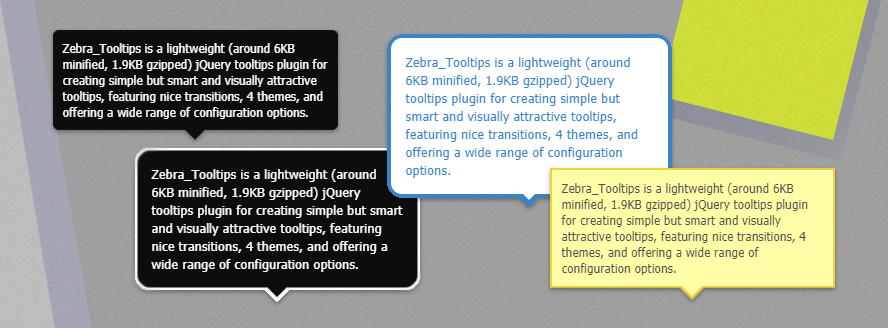
## Features
- lightweight - it weights around 6KB minified and 1.9KB gzipped
- includes 4 themes
- features nice transitions
- detects the edges of the browser window and makes sure that the tooltips always stay in the viewport
- tooltips may be shown and hidden programatically
- tooltips can be aligned left, center or right, relative to the parent element, as well as above or below the parent element
- uses **NO IMAGES** and falls back gracefully for browsers that don't support all the fancy stuff
- works in pretty much any browser - Firefox, Chrome, Safari, Edge, Opera and Internet Explorer 6+
## Demo
See the [demos](https://stefangabos.github.io/Zebra_Tooltips/)
## Requirements
Zebra Tooltips has no dependencies other than jQuery 1.7+
## Installation
Zebra Tooltips is available as a [npm package](https://www.npmjs.com/package/zebra_tooltips). To install it use:
```bash
# the "--save" argument adds the plugin as a dependency in packages.json
npm install zebra_tooltips --save
```
Zebra Tooltips is also available as a [Bower package](http://bower.io/). To install it use:
```bash
# the "--save" argument adds the plugin as a dependency in bower.json
bower install zebra_tooltips --save
```
## How to use
First, load jQuery from a CDN and provide a fallback to a local source like:
```html
```
Load the Zebra Tooltips jQuery plugin
```html
```
Alternatively, you can load Zebra Tooltips from [JSDelivr CDN](https://www.jsdelivr.com/package/npm/zebra_tooltips) like this:
```html
```
Load one the plugin's theme
```html
```
...or from [JSDelivr CDN](https://www.jsdelivr.com/package/npm/zebra_tooltips)
```html
```
Now, within the DOM-ready event do
```javascript
$(document).ready(function() {
// show tooltips for any element that has a class named "tooltips"
// the content of the tooltip will be taken from the element's "title" attribute
new $.Zebra_Tooltips($('.tooltips'));
});
```
## Configuration options
## Properties
> All parameters are optional.
*Note that any of the properties below may also be set via data attributes. To do this you have prefix the name of the property you want to set with `data-ztt_`.*
| Property | Type | Default | Description |
|---|---|---|---|
animation_speed |
integer | 250 | The speed (in milliseconds) of the animation used to show/hide tooltips. |
animation_offset |
integer | 20 |
The number of pixels the tooltips should use to slide into position. Set to 0 for no sliding.
|
close_on_click |
boolean | TRUE |
By default, if the users clicks when over a tooltip, the tooltip will close (if the tooltip was not open programatically, that is). Set this property to FALSE to prevent this behavior.
|
content |
string | "" |
The content of the tooltip. By default, the content of the tooltip is taken from the title attribute of the element the tooltip is attached to and has priority over the content property (meaning that if the title attribute is set, the value of this property is ignored).Use this property to set the content of the tooltip when you can't or don't want to use the title attribute.
|
hide_delay |
integer | 100 | The delay (in milliseconds) after which to hide the tooltip once the mouse moves away from the trigger element or the tooltip. |
keep_visible |
boolean | TRUE | Should tooltips remain visible also when the mouse cursor is over the tooltips or should the tooltips be visible strictly when the mouse cursor is over the parent elements? |
max_width |
integer | 250 | Maximum width of the tooltip's content |
opacity |
float | 0.85 |
The tooltip's opacity. Must be a value between 0 (completely transparent) and 1 (completely opaque)
|
position |
string | center |
The tooltip's position, relative to the trigger element. Can be center, left or right
|
prerender |
boolean | FALSE |
If set to TRUE, tooltips will be created on document load, rather than only when needed.
|
show_delay |
integer | 100 | The delay (in milliseconds) after which to show the tooltip once the mouse is over the trigger element. |
vertical_alignment |
string | above |
By default, tooltips are shown above the elements they are attached to and are shown below only if there isn't enough space above. Set the value of this property to below if you want to reverse the default behavior so that tooltips will be shown below the elements they are attached to and will be shown above only there isn't enough space below.Possible values are above and below.
|
vertical_offset |
integer | 0 | How close (in pixels) should the tip of the tooltip be relative to the parent element. |
| Event | Description |
|---|---|
onBeforeHide |
Event fired before a tooltip is hidden. The callback function receives as argument the element the tooltip is attached to, and the tooltip element. If the callback function returns boolean FALSE, the tooltip will not be hidden.
|
onHide |
Event fired after a tooltip is hidden. The callback function receives as argument the element the tooltip is attached to, and the tooltip element. |
onBeforeShow |
Event fired before a tooltip is shown. The callback function receives as argument the element the tooltip is attached to, and the tooltip element. If the callback function returns boolean FALSE, the tooltip will not be shown.
|
onShow |
Event fired after a tooltip is shown. The callback function receives as argument the element the tooltip is attached to, and the tooltip element. |
See the examples with the tooltips using the default, the mariner or the milan theme.
Zebra Tooltips is a lightweight (around 6KB minified, 1.9KB gzipped) jQuery tooltips plugin for creating simple but smart and visually attractive tooltips, featuring nice transitions, 4 themes, and offering a wide range of configuration options.
Besides the default behavior of tooltips showing when user hovers the element, tooltips may also be shown and hidden programmatically. When shown programmatically, the tooltips feature a "close" button and clicking it will be the only way of closing tooltips opened this way. This is useful for drawing users' attention to specific areas of a page (like error messages after validating a form).
Tooltips can be aligned left, center or right, relative to the parent element, as well as above or below the parent element. The library detects the browser window's edges and will make sure that the tooltips are always in the viewport.
The tooltips are created using NO IMAGES and falls back gracefully for browsers that don't support all the fancy stuff.Works in pretty much any browser - Firefox, Chrome, Safari, Edge, Opera and Internet Explorer 6+
HTML
<p>
<a href="javascript: void(0)"
class="zebra_tooltips"
title="Zebra Tooltips is a lightweight and highly configurable jQuery tooltips plugin">
Over here!</a>
</p>
JavaScript
$(document).ready(function() {
new $.Zebra_Tooltips($('.zebra_tooltips'));
});
Result
To the topHTML
<p>
Tooltip on the
<a href="javascript: void(0)"
class="zebra_tooltips_left"
title="The arrow of the tooltip is on the left side of the element. Try making the browser
window smaller and notice that no matter how the tooltip needs to be repositioned in
order to stay inside the viewport, its arrow will always be on the left side of the
element.">left</a>.
Tooltip on the
<a href="javascript: void(0)"
class="zebra_tooltips_right"
title="The arrow of the tooltip is on the right side of the element. Try making the browser
window smaller and notice that no matter how the tooltip needs to be repositioned in
order to stay inside the viewport, its arrow will always be on the right side of the
element.">right</a>
</p>
JavaScript
$(document).ready(function() {
new $.Zebra_Tooltips($('.zebra_tooltips_left'), {
position: 'left'
});
new $.Zebra_Tooltips($('.zebra_tooltips_right'), {
position: 'right'
});
});
Result
By default, tooltips are shown above the element they are attached to. If there is not enought space above the parent element for the tooltip to fit in and still be visible, the tooltips will be shown below its parent element. This behaviour can be changed via the vertical_alignment property:
$(document).ready(function() {
new $.Zebra_Tooltips($('.zebra_tooltips_left_below'), {
position: 'left',
vertical_alignment: 'below'
});
new $.Zebra_Tooltips($('.zebra_tooltips_right_below'), {
position: 'right',
vertical_alignment: 'below'
});
});
Result
To the topHTML
You can add any HTML as the tooltip's content. All you have to do is to replace < with <, > with > and " with "
<p>
<a href="javascript: void(0)"
class="zebra_tooltips"
title="<p>Lorem ipsum <strong>dolor sit</strong>, amet consectetur <em>adipisicing
elit</em>. Minus modi impedit ratione a nostrum harum animi, <del>voluptatibus</del>
laborum consequatur architecto corrupti sit nulla porro culpa aspernatur saepe non quas temporibus.
</p><p>And yes, of course, an image:</p><p>
<img src="https://placeimg.com/100/100/animals" height="100"></p>
<em>IT IS VERY IMPORTANT TO EXPLICITLY SPECIFY THE HEIGHT OF THE IMAGE
OR THE TOOLTIP WILL NOT BE RENDERED CORRECTLY!</em>">
Hover me!</a>
</p>
JavaScript
$(document).ready(function() {
new $.Zebra_Tooltips($('.zebra_tooltips_html_content'));
});
Result
To the topHTML
<p>
When the content of your tooltips is longer, you might want to have
<a href="javascript: void(0)"
class="zebra_tooltips_custom_width_more"
title="When the content of your tooltips is longer, you might want to have wider
tooltips, wherease when you less content, you might want to reduce the tooltip's width">
wider tooltips</a>
, whereas when you have less content you might want to
<a href="javascript: void(0)"
class="zebra_tooltips_custom_width_less"
title="I don't have much to say">reduce the tooltip's width</a>
</p>
JavaScript
$(document).ready(function() {
new $.Zebra_Tooltips($('.zebra_tooltips_custom_width_more'), {
max_width: 470
});
new $.Zebra_Tooltips($('.zebra_tooltips_custom_width_more'), {
max_width: 90
});
});
Result
HTML
<p>
<a href="javascript: void(0)"
class="zebra_tooltips"
title="All my settings are set through data attributes and made me have a maximum width of 500px,
.5 opacity and be aligned to the right of my parent element"
data-ztt_max_width="500"
data-ztt_opacity=".5"
data-ztt_position="right">
Over here!</a>
</p>
JavaScript
$(document).ready(function() {
new $.Zebra_Tooltips($('.zebra_tooltips_data_attributes'));
});
Result
To the topHTML
<p>
<a href="javascript: void(0)"
class="zebra_tooltips_programmatically"
title="I am tooltip which was shown programmatically instead of when hovering
the parent element. As a consequence, I have a close button. Additionally -
just this once - once I am closed I will not show anymore.">
Over here!</a>
</p>
JavaScript
$(document).ready(function() {
var tooltip = new $.Zebra_Tooltips($('.zebra_tooltips_programmatically'));
tooltip.show($('.zebra_tooltips_programmatically'), true); // destroy on close
});
Result
To the topcopyright © 2012-2018 stefan gabos
See the examples with the tooltips using the bubble, the mariner or the milan theme.
Zebra Tooltips is a lightweight (around 6KB minified, 1.9KB gzipped) jQuery tooltips plugin for creating simple but smart and visually attractive tooltips, featuring nice transitions, 4 themes, and offering a wide range of configuration options.
Besides the default behavior of tooltips showing when user hovers the element, tooltips may also be shown and hidden programmatically. When shown programmatically, the tooltips feature a "close" button and clicking it will be the only way of closing tooltips opened this way. This is useful for drawing users' attention to specific areas of a page (like error messages after validating a form).
Tooltips can be aligned left, center or right, relative to the parent element, as well as above or below the parent element. The library detects the browser window's edges and will make sure that the tooltips are always in the viewport.
The tooltips are created using NO IMAGES and falls back gracefully for browsers that don't support all the fancy stuff.Works in pretty much any browser - Firefox, Chrome, Safari, Edge, Opera and Internet Explorer 6+
HTML
<p>
<a href="javascript: void(0)"
class="zebra_tooltips"
title="Zebra Tooltips is a lightweight and highly configurable jQuery tooltips plugin">
Over here!</a>
</p>
JavaScript
$(document).ready(function() {
new $.Zebra_Tooltips($('.zebra_tooltips'));
});
Result
To the topHTML
<p>
Tooltip on the
<a href="javascript: void(0)"
class="zebra_tooltips_left"
title="The arrow of the tooltip is on the left side of the element. Try making the browser
window smaller and notice that no matter how the tooltip needs to be repositioned in
order to stay inside the viewport, its arrow will always be on the left side of the
element.">left</a>.
Tooltip on the
<a href="javascript: void(0)"
class="zebra_tooltips_right"
title="The arrow of the tooltip is on the right side of the element. Try making the browser
window smaller and notice that no matter how the tooltip needs to be repositioned in
order to stay inside the viewport, its arrow will always be on the right side of the
element.">right</a>
</p>
JavaScript
$(document).ready(function() {
new $.Zebra_Tooltips($('.zebra_tooltips_left'), {
position: 'left'
});
new $.Zebra_Tooltips($('.zebra_tooltips_right'), {
position: 'right'
});
});
Result
By default, tooltips are shown above the element they are attached to. If there is not enought space above the parent element for the tooltip to fit in and still be visible, the tooltips will be shown below its parent element. This behaviour can be changed via the vertical_alignment property:
$(document).ready(function() {
new $.Zebra_Tooltips($('.zebra_tooltips_left_below'), {
position: 'left',
vertical_alignment: 'below'
});
new $.Zebra_Tooltips($('.zebra_tooltips_right_below'), {
position: 'right',
vertical_alignment: 'below'
});
});
Result
To the topHTML
You can add any HTML as the tooltip's content. All you have to do is to replace < with <, > with > and " with "
<p>
<a href="javascript: void(0)"
class="zebra_tooltips"
title="<p>Lorem ipsum <strong>dolor sit</strong>, amet consectetur <em>adipisicing
elit</em>. Minus modi impedit ratione a nostrum harum animi, <del>voluptatibus</del>
laborum consequatur architecto corrupti sit nulla porro culpa aspernatur saepe non quas temporibus.
</p><p>And yes, of course, an image:</p><p>
<img src="https://placeimg.com/100/100/animals" height="100"></p>
<em>IT IS VERY IMPORTANT TO EXPLICITLY SPECIFY THE HEIGHT OF THE IMAGE
OR THE TOOLTIP WILL NOT BE RENDERED CORRECTLY!</em>">
Hover me!</a>
</p>
JavaScript
$(document).ready(function() {
new $.Zebra_Tooltips($('.zebra_tooltips_html_content'));
});
Result
To the topHTML
<p>
When the content of your tooltips is longer, you might want to have
<a href="javascript: void(0)"
class="zebra_tooltips_custom_width_more"
title="When the content of your tooltips is longer, you might want to have wider
tooltips, wherease when you less content, you might want to reduce the tooltip's width">
wider tooltips</a>
, whereas when you have less content you might want to
<a href="javascript: void(0)"
class="zebra_tooltips_custom_width_less"
title="I don't have much to say">reduce the tooltip's width</a>
</p>
JavaScript
$(document).ready(function() {
new $.Zebra_Tooltips($('.zebra_tooltips_custom_width_more'), {
max_width: 470
});
new $.Zebra_Tooltips($('.zebra_tooltips_custom_width_more'), {
max_width: 90
});
});
Result
HTML
<p>
<a href="javascript: void(0)"
class="zebra_tooltips"
title="All my settings are set through data attributes and made me have a maximum width of 500px,
.5 opacity and be aligned to the right of my parent element"
data-ztt_max_width="500"
data-ztt_opacity=".5"
data-ztt_position="right">
Over here!</a>
</p>
JavaScript
$(document).ready(function() {
new $.Zebra_Tooltips($('.zebra_tooltips_data_attributes'));
});
Result
To the topHTML
<p>
<a href="javascript: void(0)"
class="zebra_tooltips_programmatically"
title="I am tooltip which was shown programmatically instead of when hovering
the parent element. As a consequence, I have a close button. Additionally -
just this once - once I am closed I will not show anymore.">
Over here!</a>
</p>
JavaScript
$(document).ready(function() {
var tooltip = new $.Zebra_Tooltips($('.zebra_tooltips_programmatically'));
tooltip.show($('.zebra_tooltips_programmatically'), true); // destroy on close
});
Result
To the topcopyright © 2012-2018 stefan gabos
See the examples with the tooltips using the default, the bubble or the milan theme.
Zebra Tooltips is a lightweight (around 6KB minified, 1.9KB gzipped) jQuery tooltips plugin for creating simple but smart and visually attractive tooltips, featuring nice transitions, 4 themes, and offering a wide range of configuration options.
Besides the default behavior of tooltips showing when user hovers the element, tooltips may also be shown and hidden programmatically. When shown programmatically, the tooltips feature a "close" button and clicking it will be the only way of closing tooltips opened this way. This is useful for drawing users' attention to specific areas of a page (like error messages after validating a form).
Tooltips can be aligned left, center or right, relative to the parent element, as well as above or below the parent element. The library detects the browser window's edges and will make sure that the tooltips are always in the viewport.
The tooltips are created using NO IMAGES and falls back gracefully for browsers that don't support all the fancy stuff.Works in pretty much any browser - Firefox, Chrome, Safari, Edge, Opera and Internet Explorer 6+
HTML
<p>
<a href="javascript: void(0)"
class="zebra_tooltips"
title="Zebra Tooltips is a lightweight and highly configurable jQuery tooltips plugin">
Over here!</a>
</p>
JavaScript
$(document).ready(function() {
new $.Zebra_Tooltips($('.zebra_tooltips'));
});
Result
To the topHTML
<p>
Tooltip on the
<a href="javascript: void(0)"
class="zebra_tooltips_left"
title="The arrow of the tooltip is on the left side of the element. Try making the browser
window smaller and notice that no matter how the tooltip needs to be repositioned in
order to stay inside the viewport, its arrow will always be on the left side of the
element.">left</a>.
Tooltip on the
<a href="javascript: void(0)"
class="zebra_tooltips_right"
title="The arrow of the tooltip is on the right side of the element. Try making the browser
window smaller and notice that no matter how the tooltip needs to be repositioned in
order to stay inside the viewport, its arrow will always be on the right side of the
element.">right</a>
</p>
JavaScript
$(document).ready(function() {
new $.Zebra_Tooltips($('.zebra_tooltips_left'), {
position: 'left'
});
new $.Zebra_Tooltips($('.zebra_tooltips_right'), {
position: 'right'
});
});
Result
By default, tooltips are shown above the element they are attached to. If there is not enought space above the parent element for the tooltip to fit in and still be visible, the tooltips will be shown below its parent element. This behaviour can be changed via the vertical_alignment property:
$(document).ready(function() {
new $.Zebra_Tooltips($('.zebra_tooltips_left_below'), {
position: 'left',
vertical_alignment: 'below'
});
new $.Zebra_Tooltips($('.zebra_tooltips_right_below'), {
position: 'right',
vertical_alignment: 'below'
});
});
Result
To the topHTML
You can add any HTML as the tooltip's content. All you have to do is to replace < with <, > with > and " with "
<p>
<a href="javascript: void(0)"
class="zebra_tooltips"
title="<p>Lorem ipsum <strong>dolor sit</strong>, amet consectetur <em>adipisicing
elit</em>. Minus modi impedit ratione a nostrum harum animi, <del>voluptatibus</del>
laborum consequatur architecto corrupti sit nulla porro culpa aspernatur saepe non quas temporibus.
</p><p>And yes, of course, an image:</p><p>
<img src="https://placeimg.com/100/100/animals" height="100"></p>
<em>IT IS VERY IMPORTANT TO EXPLICITLY SPECIFY THE HEIGHT OF THE IMAGE
OR THE TOOLTIP WILL NOT BE RENDERED CORRECTLY!</em>">
Hover me!</a>
</p>
JavaScript
$(document).ready(function() {
new $.Zebra_Tooltips($('.zebra_tooltips_html_content'));
});
Result
To the topHTML
<p>
When the content of your tooltips is longer, you might want to have
<a href="javascript: void(0)"
class="zebra_tooltips_custom_width_more"
title="When the content of your tooltips is longer, you might want to have wider
tooltips, wherease when you less content, you might want to reduce the tooltip's width">
wider tooltips</a>
, whereas when you have less content you might want to
<a href="javascript: void(0)"
class="zebra_tooltips_custom_width_less"
title="I don't have much to say">reduce the tooltip's width</a>
</p>
JavaScript
$(document).ready(function() {
new $.Zebra_Tooltips($('.zebra_tooltips_custom_width_more'), {
max_width: 470
});
new $.Zebra_Tooltips($('.zebra_tooltips_custom_width_more'), {
max_width: 90
});
});
Result
HTML
<p>
<a href="javascript: void(0)"
class="zebra_tooltips"
title="All my settings are set through data attributes and made me have a maximum width of 500px,
.5 opacity and be aligned to the right of my parent element"
data-ztt_max_width="500"
data-ztt_opacity=".5"
data-ztt_position="right">
Over here!</a>
</p>
JavaScript
$(document).ready(function() {
new $.Zebra_Tooltips($('.zebra_tooltips_data_attributes'));
});
Result
To the topHTML
<p>
<a href="javascript: void(0)"
class="zebra_tooltips_programmatically"
title="I am tooltip which was shown programmatically instead of when hovering
the parent element. As a consequence, I have a close button. Additionally -
just this once - once I am closed I will not show anymore.">
Over here!</a>
</p>
JavaScript
$(document).ready(function() {
var tooltip = new $.Zebra_Tooltips($('.zebra_tooltips_programmatically'));
tooltip.show($('.zebra_tooltips_programmatically'), true); // destroy on close
});
Result
To the topcopyright © 2012-2018 stefan gabos
See the examples with the tooltips using the default, the bubble or the mariner theme.
Zebra Tooltips is a lightweight (around 6KB minified, 1.9KB gzipped) jQuery tooltips plugin for creating simple but smart and visually attractive tooltips, featuring nice transitions, 4 themes, and offering a wide range of configuration options.
Besides the default behavior of tooltips showing when user hovers the element, tooltips may also be shown and hidden programmatically. When shown programmatically, the tooltips feature a "close" button and clicking it will be the only way of closing tooltips opened this way. This is useful for drawing users' attention to specific areas of a page (like error messages after validating a form).
Tooltips can be aligned left, center or right, relative to the parent element, as well as above or below the parent element. The library detects the browser window's edges and will make sure that the tooltips are always in the viewport.
The tooltips are created using NO IMAGES and falls back gracefully for browsers that don't support all the fancy stuff.Works in pretty much any browser - Firefox, Chrome, Safari, Edge, Opera and Internet Explorer 6+
HTML
<p>
<a href="javascript: void(0)"
class="zebra_tooltips"
title="Zebra Tooltips is a lightweight and highly configurable jQuery tooltips plugin">
Over here!</a>
</p>
JavaScript
$(document).ready(function() {
new $.Zebra_Tooltips($('.zebra_tooltips'));
});
Result
To the topHTML
<p>
Tooltip on the
<a href="javascript: void(0)"
class="zebra_tooltips_left"
title="The arrow of the tooltip is on the left side of the element. Try making the browser
window smaller and notice that no matter how the tooltip needs to be repositioned in
order to stay inside the viewport, its arrow will always be on the left side of the
element.">left</a>.
Tooltip on the
<a href="javascript: void(0)"
class="zebra_tooltips_right"
title="The arrow of the tooltip is on the right side of the element. Try making the browser
window smaller and notice that no matter how the tooltip needs to be repositioned in
order to stay inside the viewport, its arrow will always be on the right side of the
element.">right</a>
</p>
JavaScript
$(document).ready(function() {
new $.Zebra_Tooltips($('.zebra_tooltips_left'), {
position: 'left'
});
new $.Zebra_Tooltips($('.zebra_tooltips_right'), {
position: 'right'
});
});
Result
By default, tooltips are shown above the element they are attached to. If there is not enought space above the parent element for the tooltip to fit in and still be visible, the tooltips will be shown below its parent element. This behaviour can be changed via the vertical_alignment property:
$(document).ready(function() {
new $.Zebra_Tooltips($('.zebra_tooltips_left_below'), {
position: 'left',
vertical_alignment: 'below'
});
new $.Zebra_Tooltips($('.zebra_tooltips_right_below'), {
position: 'right',
vertical_alignment: 'below'
});
});
Result
To the topHTML
You can add any HTML as the tooltip's content. All you have to do is to replace < with <, > with > and " with "
<p>
<a href="javascript: void(0)"
class="zebra_tooltips"
title="<p>Lorem ipsum <strong>dolor sit</strong>, amet consectetur <em>adipisicing
elit</em>. Minus modi impedit ratione a nostrum harum animi, <del>voluptatibus</del>
laborum consequatur architecto corrupti sit nulla porro culpa aspernatur saepe non quas temporibus.
</p><p>And yes, of course, an image:</p><p>
<img src="https://placeimg.com/100/100/animals" height="100"></p>
<em>IT IS VERY IMPORTANT TO EXPLICITLY SPECIFY THE HEIGHT OF THE IMAGE
OR THE TOOLTIP WILL NOT BE RENDERED CORRECTLY!</em>">
Hover me!</a>
</p>
JavaScript
$(document).ready(function() {
new $.Zebra_Tooltips($('.zebra_tooltips_html_content'));
});
Result
To the topHTML
<p>
When the content of your tooltips is longer, you might want to have
<a href="javascript: void(0)"
class="zebra_tooltips_custom_width_more"
title="When the content of your tooltips is longer, you might want to have wider
tooltips, wherease when you less content, you might want to reduce the tooltip's width">
wider tooltips</a>
, whereas when you have less content you might want to
<a href="javascript: void(0)"
class="zebra_tooltips_custom_width_less"
title="I don't have much to say">reduce the tooltip's width</a>
</p>
JavaScript
$(document).ready(function() {
new $.Zebra_Tooltips($('.zebra_tooltips_custom_width_more'), {
max_width: 470
});
new $.Zebra_Tooltips($('.zebra_tooltips_custom_width_more'), {
max_width: 90
});
});
Result
HTML
<p>
<a href="javascript: void(0)"
class="zebra_tooltips"
title="All my settings are set through data attributes and made me have a maximum width of 500px,
.5 opacity and be aligned to the right of my parent element"
data-ztt_max_width="500"
data-ztt_opacity=".5"
data-ztt_position="right">
Over here!</a>
</p>
JavaScript
$(document).ready(function() {
new $.Zebra_Tooltips($('.zebra_tooltips_data_attributes'));
});
Result
To the topHTML
<p>
<a href="javascript: void(0)"
class="zebra_tooltips_programmatically"
title="I am tooltip which was shown programmatically instead of when hovering
the parent element. As a consequence, I have a close button. Additionally -
just this once - once I am closed I will not show anymore.">
Over here!</a>
</p>
JavaScript
$(document).ready(function() {
var tooltip = new $.Zebra_Tooltips($('.zebra_tooltips_programmatically'));
tooltip.show($('.zebra_tooltips_programmatically'), true); // destroy on close
});
Result
To the topcopyright © 2012-2018 stefan gabos